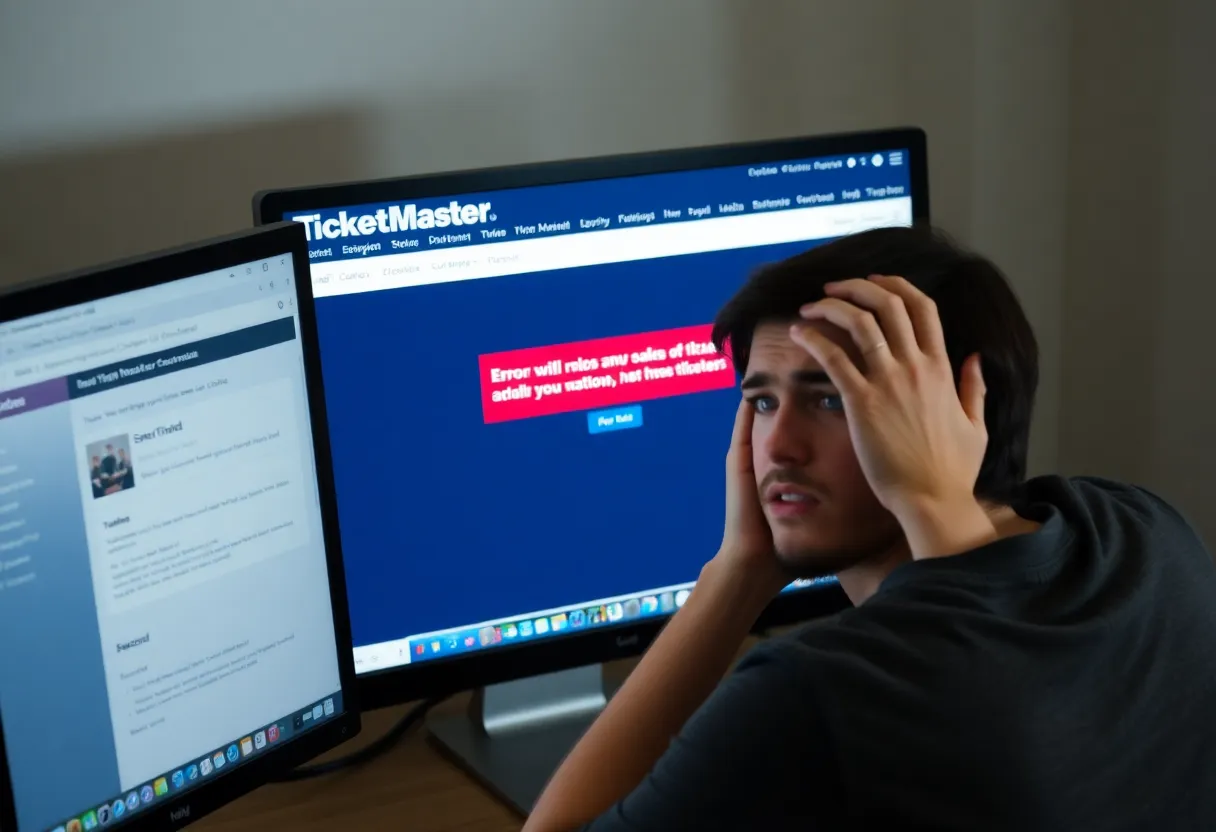News Summary
TicketMaster users have recently been facing the frustrating ‘Error 401 Not Allowed’ while trying to purchase tickets. This error typically arises during the purchasing process, often due to cached files, proxy settings, or network issues. Helpful solutions include clearing browser cache and cookies, disabling VPNs, or restarting network devices. Even account restrictions can play a role. Users can often resolve the issue with these easy fixes, ensuring a smoother ticket purchasing experience.
TicketMaster Users Facing ‘Error 401 Not Allowed’ During Ticket Purchases
If you’ve ever tried to snag a ticket on TicketMaster and found yourself stopped in your tracks by the dreaded Error 401 Not Allowed, you’re not alone! Recently, a number of Windows users have reported running into this pesky problem right when they attempt to select a date during their ticket purchasing journey. The good news? There are straightforward ways to troubleshoot this issue!
What Is This Error?
The Error 401 usually pops up after a user is well into the purchasing process. It’s important to note that while affected users can search for tickets without a hitch, the actual purchase is where the trouble begins. So what’s causing this hiccup? In most cases, it has to do with temporary cached files or cookies created by the TicketMaster system. Fear not, though! Clearing these files is often the best first step to resolving the issue.
How to Fix the Error 401
Many users have found that by simply following some handy instructions to clear their browser cache and cookies, they’re able to resolve this unwelcome error. If you’re not sure how to do this, don’t worry! Instructions can vary based on your browser, and we’ve got tips for popular ones like Chrome, Firefox, Edge, Internet Explorer, and Opera.
Proxy Servers and VPNs
Another possible culprit? If you’re using a Proxy server or VPN, TicketMaster can be pretty strict about allowing those connections. It may be necessary to disable your proxy server or VPN temporarily while you’re on the TicketMaster site. Trust us, doing this can make a world of difference!
Network Glitches
Sometimes, the problem isn’t with TicketMaster but with your internet connection. Network inconsistencies can trigger this error as well, and the solution might be as easy as restarting your networking device such as your router or modem. Just press the On/Off button and give it a little time before powering it back on.
Account Restrictions
If you suspect that your account has been temporarily banned, which can happen if the platform’s filtering system thinks you’re a bot (often due to excessive refreshing or trying from multiple devices), you’ll need to wait it out—typically around 24 hours. In a pinch? You could create a new account to keep the ticket hunt alive!
Clearing Corrupted Cookies
In addition to the aforementioned methods, pay attention to any corrupted cookies that may have formed during your TicketMaster interactions, as these can block you from completing your purchases. Clearing your cookies should help pave the way for a smoother transaction!
Final Thoughts
While running into an error during ticket purchasing is frustrating, it’s often just a minor annoyance that can be resolved with a bit of troubleshooting. Remember, clearing cache and cookies is a good starting point, but don’t forget to check on your proxy settings and network connection too!
FAQ
What does Error 401 Not Allowed mean on TicketMaster?
Error 401 Not Allowed usually indicates that there’s a problem preventing you from completing a ticket purchase, often related to cached files or proxy settings.
How can I fix the Error 401?
You can typically resolve the issue by clearing your browser cache and cookies or by disabling any active Proxy servers or VPNs.
Why am I encountering this error specifically when trying to purchase tickets?
The error usually occurs after selecting a date, often due to issues like cached data, restrictive account settings, or network inconsistencies.
What should I do if my account is banned?
If your account is temporarily banned, you’ll need to wait 24 hours for it to lift or consider creating a new account to bypass the wait.
Key Features Summary
| Feature | Description |
|---|---|
| Common Error 401 | Occurs during ticket purchase when cookies or network issues are involved. |
| Browser Cache Clearing | A simple solution that clears temporary files that may cause the error. |
| Proxy and VPN Use | Using these can trigger strict security measures by TicketMaster. |
| Network Restart | Power cycling your router can help resolve connectivity issues. |
| Account Restrictions | Waiting for a temporary ban to reset or creating a new account can be necessary. |
Deeper Dive: News & Info About This Topic
- Appuals: TicketMaster Error 401 Not Allowed
- Wikipedia: Ticketmaster
- Appuals: Fix Tickets Not Found Error on TicketMaster
- Google Search: Ticketmaster error
- Appuals: Common Ticketmaster Problems and Solutions

Author: STAFF HERE PROVIDENCE WRITER
The PROVIDENCE STAFF WRITER represents the experienced team at HEREProvidence.com, your go-to source for actionable local news and information in Providence, Providence County, and beyond. Specializing in "news you can use," we cover essential topics like product reviews for personal and business needs, local business directories, politics, real estate trends, neighborhood insights, and state news affecting the area—with deep expertise drawn from years of dedicated reporting and strong community input, including local press releases and business updates. We deliver top reporting on high-value events such as WaterFire, Rhode Island International Film Festival, and Rhode Island Comic Con. Our coverage extends to key organizations like the Greater Providence Chamber of Commerce and Providence Warwick Convention & Visitors Bureau, plus leading businesses in finance and manufacturing that power the local economy such as Citizens Financial Group and Textron. As part of the broader HERE network, we provide comprehensive, credible insights into Rhode Island's dynamic landscape.