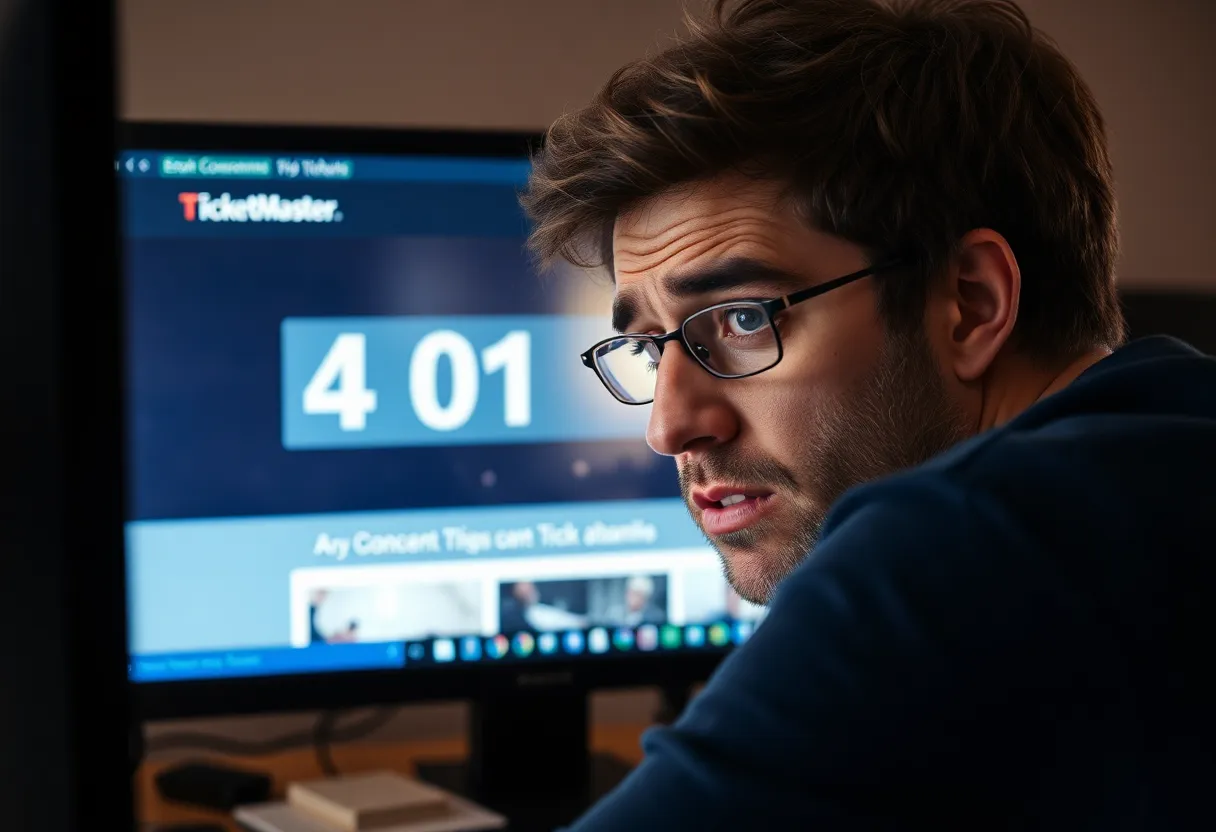News Summary
If you’ve encountered an Error 401 Not Allowed on TicketMaster while trying to purchase concert tickets, you’re not alone. This issue is common among users and can be resolved. The primary causes include cached files and cookies in your browser. By clearing your browser’s cache, disabling any proxies or VPNs, and restarting your network device, you can successfully troubleshoot this problem. Waiting for temporary account bans to expire is also an option if you’ve faced restrictions.
Facing Error 401 with TicketMaster? Here’s What You Need to Know!
Have you been trying to snag some hot concert tickets only to be stopped in your tracks by an annoying Error 401 Not Allowed on TicketMaster? You’re definitely not alone! This pesky problem has been popping up for many Windows users who are attempting to purchase tickets. Thankfully, we’re here to help clarify what’s going on and how you can effectively tackle this issue.
Understanding the Issue
Picture this: you’re browsing through TicketMaster, easily searching for tickets, and everything seems perfect. However, when you finally select a date to make your purchase, bam! That frustrating error shows up. Error 401 Not Allowed generally occurs due to either temporary cached files or cookies created by the TicketMaster site itself. This means your browser is a bit confused and can’t get you through on that ticket-buying journey.
Quick Fixes You Can Try
But don’t worry – you’ve got options! One of the simplest and most effective solutions is to clear your browser’s cache and cookies. This can often resolve the issue and get you right back to buying those tickets. Here are the steps you might follow for various browsers:
- Chrome: Go to Settings > Privacy and security > Clear browsing data.
- Firefox: Click on Options > Privacy & Security > Cookies and Site Data > Clear Data.
- Edge: Open Settings > Privacy, search, and services > Clear browsing data.
- Internet Explorer: Go to Tools > Internet options > Browsing history > Delete.
- Opera: Click on Settings > Privacy and security > Clear browsing data.
Need to Go Pro? Disable Your Proxy or VPN
If clearing your cache and cookies doesn’t cut it, then it might be time to check if you have a proxy server or VPN turned on. TicketMaster has some strict rules against these, potentially causing more trouble than you bargained for! Disable them to regain easy access to the site.
Restart Your Network
Another clever trick? Restart your network device! Sometimes, an inconsistency in your network can lead to the dreaded Error 401 Not Allowed. A quick restart of your router or modem might be just what the doctor ordered!
Have You Been Temporarily Banned?
Here’s a bit of a surprise – sometimes, users wind up with a temporary ban on their accounts due to excessive refreshing or accessing the site from multiple devices. If you find yourself in this situation, don’t panic! Wait 24 hours for the ban to lift, or if you’re in a hurry, consider creating a new account to grab those tickets right away.
Takeaways
In summary, the Error 401 Not Allowed can typically be resolved through the following troubleshooting steps:
- Clear your browser’s cache and cookies.
- Disable your proxy server or VPN.
- Restart your network device.
- Wait for any temporary account bans to expire.
With these simple solutions, you’ll soon be back on the TicketMaster platform embarking on your ticket-buying adventure.
Frequently Asked Questions
What is Error 401 Not Allowed on TicketMaster?
This error typically occurs when there’s a problem with cached files or cookies on your browser while using TicketMaster.
How can I fix the Error 401?
You can try clearing your browser’s cache and cookies, disable any proxy server or VPN, or restart your network device.
What if my account is temporarily banned?
You will need to wait for up to 24 hours for the ban to expire, or you can create a new account to regain access instantly.
Key Features & Solutions for TicketMaster Error 401
| Feature/Solution | Description |
|---|---|
| Error 401 Not Allowed | Common error encountered by TicketMaster users during ticket purchase. |
| Clearing Cache & Cookies | Most effective fix for the error, simple steps for various browsers available. |
| Proxy/VPN Issues | Disable proxy servers or VPN for smooth access to TicketMaster. |
| Network Restart | Restarting your router or modem can resolve inconsistencies leading to the error. |
| Account Temporary Ban | May occur due to misuse; wait 24 hours or create a new account. |
Deeper Dive: News & Info About This Topic
- Appuals: What is Error 401 Not Allowed on TicketMaster?
- Appuals: Common Errors on TicketMaster
- Appuals: How to Fix TicketMaster Error 401
- Wikipedia: Ticketmaster
- Google Search: TicketMaster Error 401

Author: STAFF HERE PROVIDENCE WRITER
The PROVIDENCE STAFF WRITER represents the experienced team at HEREProvidence.com, your go-to source for actionable local news and information in Providence, Providence County, and beyond. Specializing in "news you can use," we cover essential topics like product reviews for personal and business needs, local business directories, politics, real estate trends, neighborhood insights, and state news affecting the area—with deep expertise drawn from years of dedicated reporting and strong community input, including local press releases and business updates. We deliver top reporting on high-value events such as WaterFire, Rhode Island International Film Festival, and Rhode Island Comic Con. Our coverage extends to key organizations like the Greater Providence Chamber of Commerce and Providence Warwick Convention & Visitors Bureau, plus leading businesses in finance and manufacturing that power the local economy such as Citizens Financial Group and Textron. As part of the broader HERE network, we provide comprehensive, credible insights into Rhode Island's dynamic landscape.