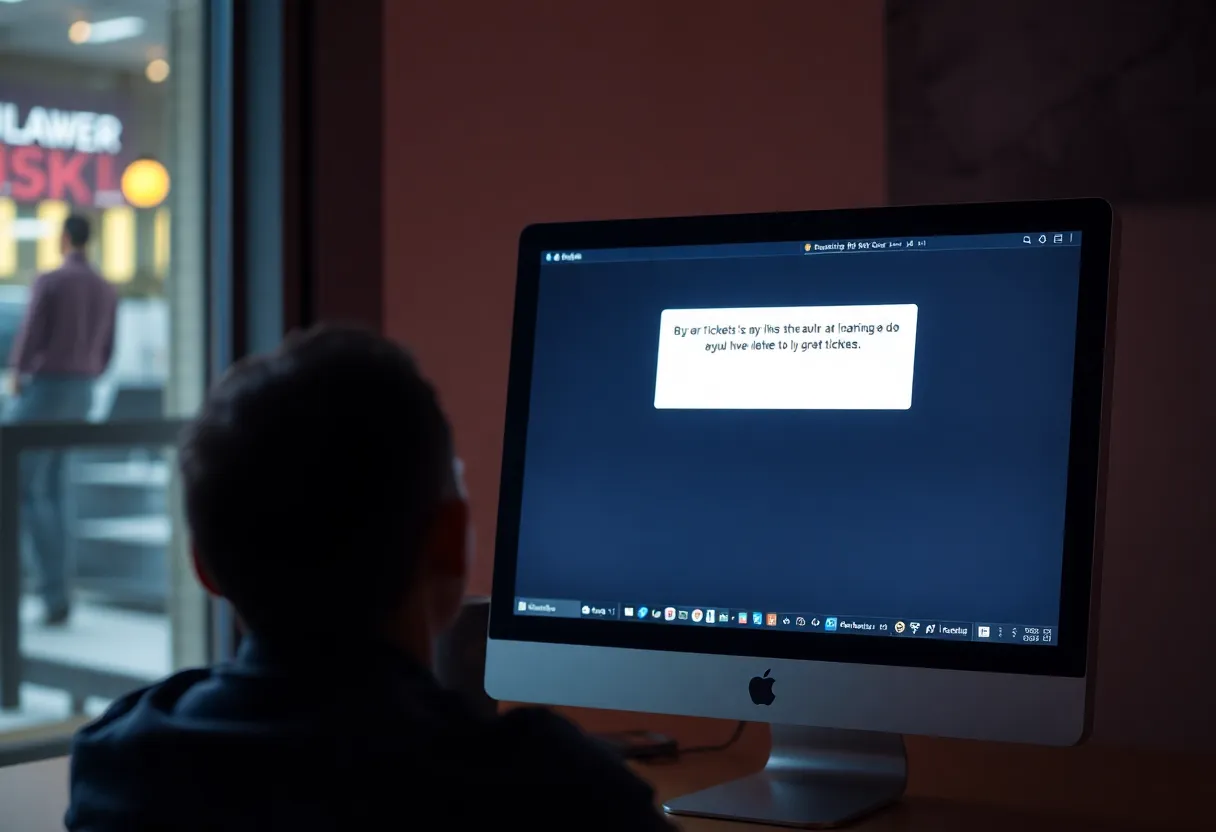News Summary
Many users are facing the frustrating ‘Error 401 Not Allowed’ on TicketMaster, especially those on Windows devices, when trying to finalize ticket purchases. This error often arises from cached files or cookies. Users can typically resolve it by clearing their browser cache. Additionally, using Proxy servers or VPNs can lead to this issue, necessitating their disablement. Network inconsistencies and temporary bans may also contribute to the error, which could take 24 hours to resolve. Understanding these factors is crucial for a smoother ticket-buying experience.
TicketMaster Users Experience ‘Error 401 Not Allowed’ While Buying Tickets
Many users trying to snag tickets on TicketMaster are facing a frustrating issue known as Error 401 Not Allowed. This pesky error seems to pop up especially for those on Windows devices when they attempt to finalize their ticket purchase after selecting their date. The weird thing is, searching for tickets often goes off without a hitch!
So, what’s causing this error? A common culprit is temporary cached files or cookies that the TicketMaster system generates. Luckily, the fix is quite simple! Users can resolve the issue by clearing their browser’s cache and cookies. This tends to clear up the 401 error and get things back on track.
Proxy Servers and VPNs: A Common Pitfall
It’s worth noting that TicketMaster has strict policies against using Proxy servers or VPN clients. If you’re using any of these while trying to access the site, you’ll likely run into the 401 error. The solution here is to disable those services to continue. If you experience issues, just turn them off and give the TicketMaster platform another go.
Network Inconsistencies and Temporary Bans
Another reason that might trigger the annoying Error 401 Not Allowed is a network inconsistency. A simple troubleshooting step is to restart your networking device, such as your router or modem. Just power it off for about 30 seconds and then turn it back on. This can sometimes clear up any network-related issues.
Some users have reported that they needed to wait 24 hours for any temporary bans on their accounts to lift. If you find yourself in this situation and simply can’t wait, you might want to create a different account to purchase your desired tickets.
The Role of TicketMaster’s Filtering Algorithm
In addition, the 401 error might occur if TicketMaster’s filtering algorithm mistakenly identifies your actions—like excessive refreshing or trying to access the site from multiple devices—as bot activity. It’s important to keep this in mind when navigating the ticket-buying process.
How to Clear Cache and Cookies
For those wondering how to clear their cache and cookies, there are several guides available that cater to various browsers including Chrome, Firefox, Edge, Internet Explorer, and Opera. These simple steps can help in getting rid of the dreaded 401 error faster!
Final Thoughts
If you’ve cleared your cache and cookies but still can’t get past the Error 401 Not Allowed, don’t forget to double-check your Proxy or VPN settings. Disabling them may just do the trick. Remember, every little step counts when trying to grab those much-coveted tickets!
Frequently Asked Questions
What is the ‘Error 401 Not Allowed’ issue on TicketMaster?
Many Windows users are encountering the “Error 401 Not Allowed” when trying to purchase tickets on the TicketMaster platform.
What causes the 401 error?
This error is frequently caused by temporary cached files or cookies created by the TicketMaster system.
How can I fix the 401 error?
Affected users can resolve the issue by clearing their browser’s cache and cookies.
Does using a Proxy or VPN affect my ability to purchase tickets?
TicketMaster has strict policies against the use of Proxy servers or VPN clients, which may lead to the 401 error.
What should I do if I’ve been temporarily banned?
Users have reported needing to wait 24 hours for a temporary ban on their account to expire, which can also result in the 401 error.
How do I restart my networking device?
Restarting the networking device involves powering off for 30 seconds and turning it back on.
Quick Reference Chart of Common Fixes for TicketMaster Error 401
| Issue | Solution |
|---|---|
| Error 401 Not Allowed | Clear browser’s cache and cookies. |
| Using Proxy or VPN | Disable Proxy servers or VPN clients. |
| Network Inconsistency | Restart the networking device. |
| Temporary Ban | Wait for 24 hours or create a different account. |
| Excessive Refreshing Detection | Avoid refreshing the page too frequently. |
Deeper Dive: News & Info About This Topic
- Appuals: TicketMaster Error 401 Not Allowed
- Wikipedia: Error 401
- Appuals: Fix TicketMaster Error 401
- Google Search: TicketMaster Error 401
- Appuals: How to Clear Cache and Cookies

Author: STAFF HERE PROVIDENCE WRITER
PROVIDENCE STAFF WRITER The PROVIDENCE STAFF WRITER represents the experienced team at HEREProvidence.com, your go-to source for actionable local news and information in Providence, Providence County, and beyond. Specializing in "news you can use," we cover essential topics like product reviews for personal and business needs, local business directories, politics, real estate trends, neighborhood insights, and state news affecting the area—with deep expertise drawn from years of dedicated reporting and strong community input, including local press releases and business updates. We deliver top reporting on high-value events such as WaterFire, Rhode Island International Film Festival, and Rhode Island Comic Con. Our coverage extends to key organizations like the Greater Providence Chamber of Commerce and Providence Warwick Convention & Visitors Bureau, plus leading businesses in finance and manufacturing that power the local economy such as Citizens Financial Group and Textron. As part of the broader HERE network, we provide comprehensive, credible insights into Rhode Island's dynamic landscape.