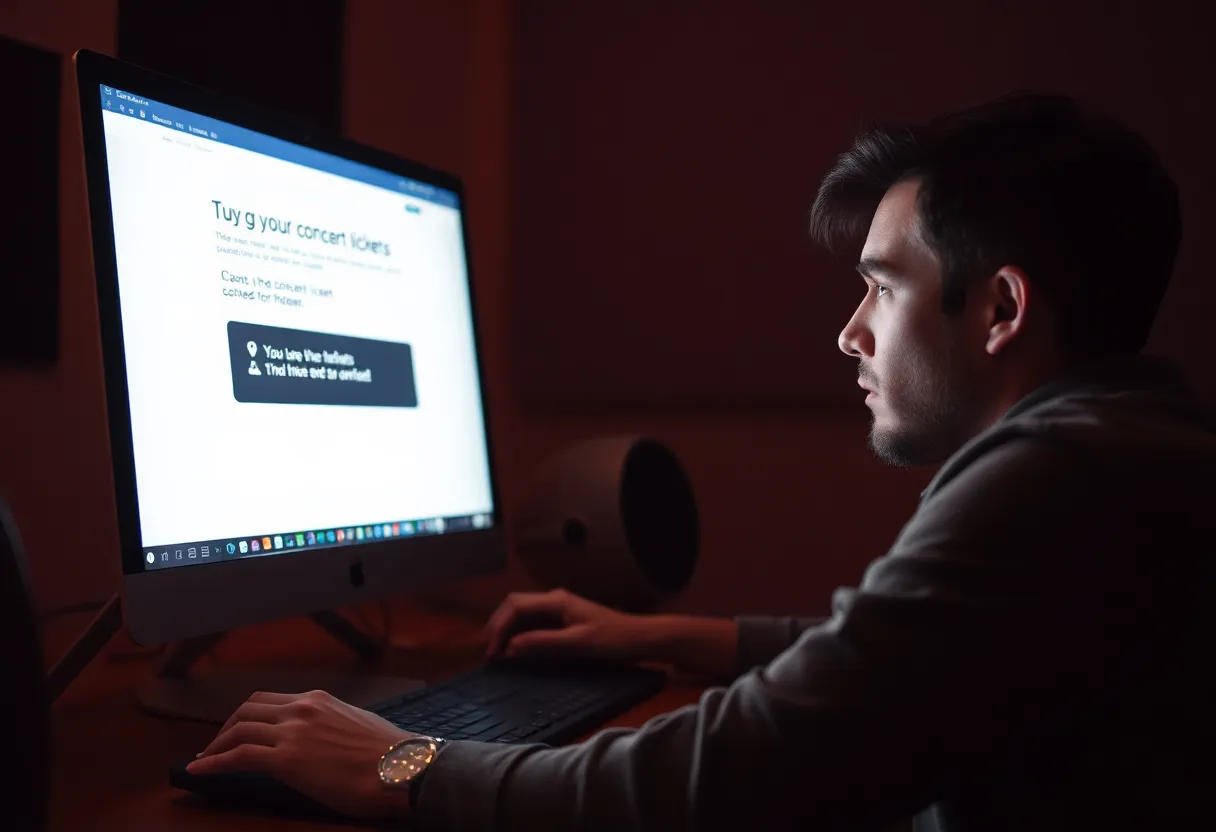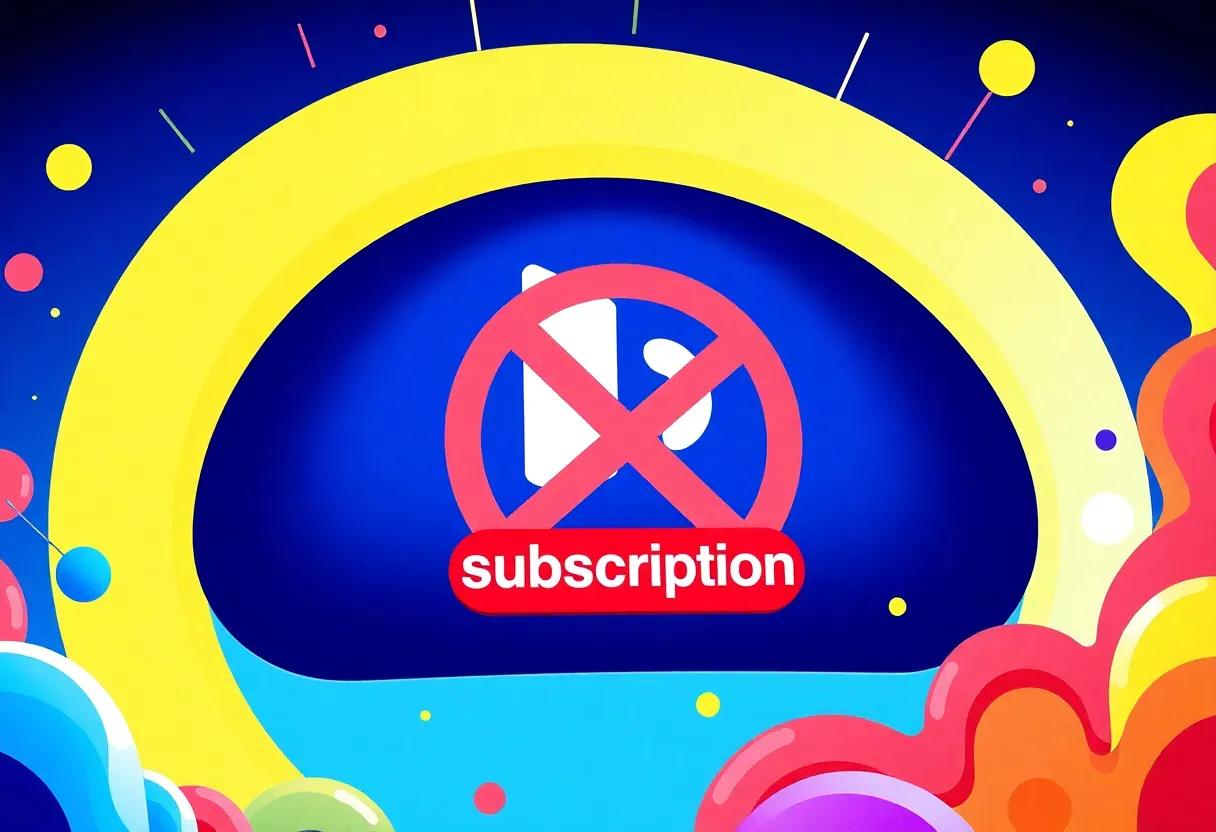News Summary
TicketMaster users encountering the frustrating Error 401 Not Allowed can breathe a sigh of relief as solutions have been identified. This issue typically prevents users from completing their ticket purchases after selecting a date. Common causes include cached files, proxy servers, or temporary account bans. Thankfully, clearing browser cache and disabling VPNs are effective fixes that have worked for many users. A simple restart of network devices can also resolve connectivity problems. With these workarounds, users can return to purchasing their tickets smoothly.
TicketMaster Users Face Error 401 Not Allowed When Purchasing Tickets: Solutions and Workarounds Identified
If you’ve recently tried to buy tickets on TicketMaster and were met with that pesky Error 401 Not Allowed, you’re not alone. Some Windows users are running into this frustrating barrier while attempting to purchase tickets, and it’s leaving many puzzled. The good news is that there are a few straightforward solutions to help you get back on track!
What is Error 401 Not Allowed?
Essentially, Error 401 Not Allowed means that your request to access the ticket purchasing system was denied. Users can still search for tickets without a hitch, but as soon as they try to pick a date to buy, that annoying error pops up. So what’s causing this? There are a few culprits!
Possible Causes and Fixes for Error 401
The root of the Problem is often related to temporary cached files or cookies created by the TicketMaster system. But fear not! Clearing your browser’s cache and cookies has worked wonders for many users facing this issue. Here’s a simple guide to do just that:
- For Chrome: Go to settings, find ‘Privacy and Security’, and select ‘Clear Browsing Data’.
- For Firefox: Open options, head over to ‘Privacy & Security’, scroll to ‘Cookies and Site Data’, and click ‘Clear Data’.
- For Edge: Click on ‘Settings’, choose ‘Privacy, search, and services’, find ‘Clear Browsing Data’, and clear it.
- For Internet Explorer: Head to ‘Tools’, select ‘Internet Options’, then ‘General’, and under ‘Browsing history’, click on ‘Delete’.
- For Opera: Go to ‘Settings’, select ‘Privacy and Security’, and click ‘Clear browsing data’.
Once you clear those cookies and cache, most users have reported a quick fix for the Error 401 problem!
Proxy Servers and VPNs: A Common Stumbling Block
Another reason you might encounter this error is due to the strict measures TicketMaster has against users employing proxy servers or VPN clients. If you’re running one of these, it’s advisable to disable it before diving back into the TicketMaster platform. Check your VPN settings or use Windows’ built-in features to turn it off temporarily.
Network Issues and Fixes
Network inconsistencies can also trigger this pesky error. Restarting your networking device—whether it’s your router or modem—can resolve these issues. A simple power cycle may be all you need!
Temporary Bans and Bot Detection
In some cases, users may find themselves facing a temporary ban on their accounts, often due to excessive refreshing or accessing the same page on multiple devices too frequently. If you suspect this is the cause, you might have to wait up to 24 hours for the ban to expire. Alternatively, creating a different account might be another route to bypass the ban in the meantime.
In Conclusion
Those troubled by the Error 401 Not Allowed can breathe a little easier knowing there are potential fixes at their fingertips. Clearing your browser’s cache and cookies, checking your proxy or VPN settings, and addressing any network issues can transform your TicketMaster experience.
FAQ
What is Error 401 Not Allowed?
Error 401 Not Allowed means your request to access the ticket purchasing system was denied when trying to buy tickets on TicketMaster.
How can I fix Error 401?
Users are advised to clear their browser cache and cookies, disable any proxy or VPN services, and restart their networking devices.
What should I do if I can’t clear the error?
If clearing the cache and cookies does not solve the issue, users should check their proxy or VPN settings. Disabling the VPN can be accomplished via the VPN client’s settings or through Windows’ built-in feature.
Why is my account temporarily banned?
A temporary ban on user accounts could be responsible for the error; users may need to wait 24 hours for the ban to expire or create a different account if they cannot wait.
Deeper Dive: News & Info About This Topic
- Appuals: What is Error 401 Not Allowed?
- Wikipedia: HTTP 401
- Appuals: Possible Causes and Fixes for Error 401
- Google Search: Error 401 TicketMaster
- Appuals: Temporary Bans and Bot Detection

Author: STAFF HERE PROVIDENCE WRITER
PROVIDENCE STAFF WRITER The PROVIDENCE STAFF WRITER represents the experienced team at HEREProvidence.com, your go-to source for actionable local news and information in Providence, Providence County, and beyond. Specializing in "news you can use," we cover essential topics like product reviews for personal and business needs, local business directories, politics, real estate trends, neighborhood insights, and state news affecting the area—with deep expertise drawn from years of dedicated reporting and strong community input, including local press releases and business updates. We deliver top reporting on high-value events such as WaterFire, Rhode Island International Film Festival, and Rhode Island Comic Con. Our coverage extends to key organizations like the Greater Providence Chamber of Commerce and Providence Warwick Convention & Visitors Bureau, plus leading businesses in finance and manufacturing that power the local economy such as Citizens Financial Group and Textron. As part of the broader HERE network, we provide comprehensive, credible insights into Rhode Island's dynamic landscape.